ADP iPay
Complete Registration to Access your Pay Statements and Benefits Portal
Employees can access their iPay information via the directions detailed below. Please note there are separate directions for Current and Former Employees.
Instructions for Current Employees
Instructions for Former Employees
As a current employee, you should be able to log into iPay to view your pay stubs and W-2s with the following instructions:
1. Go to ADP iPay or navigate to www.liberty.edu/hr and scroll down the page and find and click on the ADP iPay link.
2. Click agree on the disclaimer.
3. In the menu on the top of the page click “Pay & Taxes” and then click the drop down “Pay & Tax Statements” this will create a new window with your pay stubs & W2.
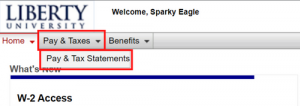
- Go to https://my.adp.com.
- Click on the “Create Account” link (Bottom of page).
- Select “I Have a Registration Code.”
- Enter the Registration Pass Code, which is: LibertyUV – Register
- Enter personal information to verify your identity.
- Enter your contact information.
-
- Enter your security information.
- The security questions will be used to verify your identity if you ever forget your user ID or password.
-
- View your user ID & create your password.
-
- Be sure to write down your user ID as ADP will automatically assign you a system-generated user ID. The user ID will not be the same as your Liberty user ID.
- Your password must contain between 8 to 20 characters and at least one alpha and one numeric character.
-
- Complete confirmation.
- You will receive an email from ADP to the email account you used to register which will contain your system-generated user ID. Please be sure to keep this in a safe place as this user ID will not be the same as your Liberty user ID.