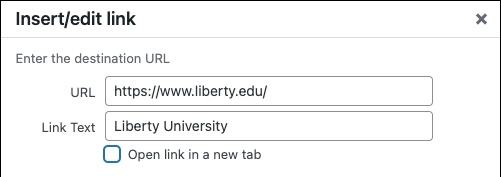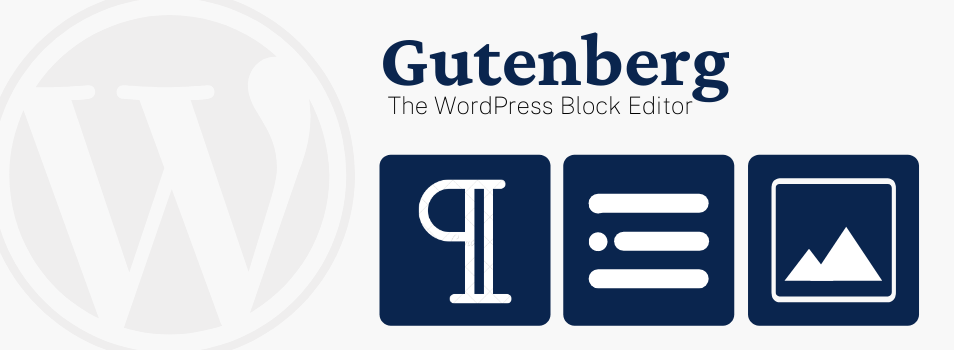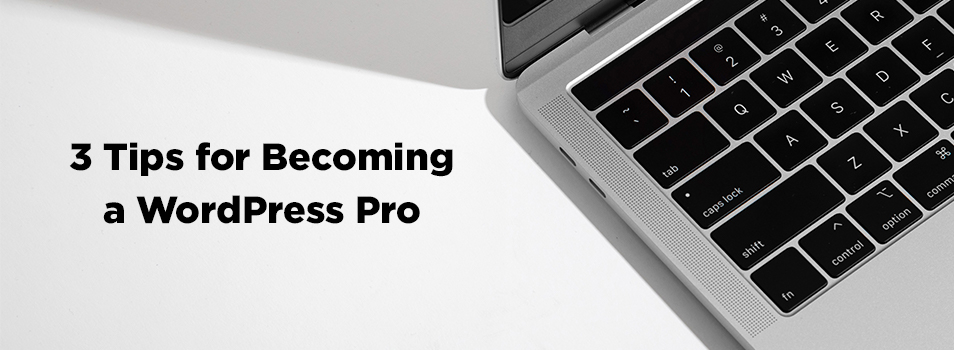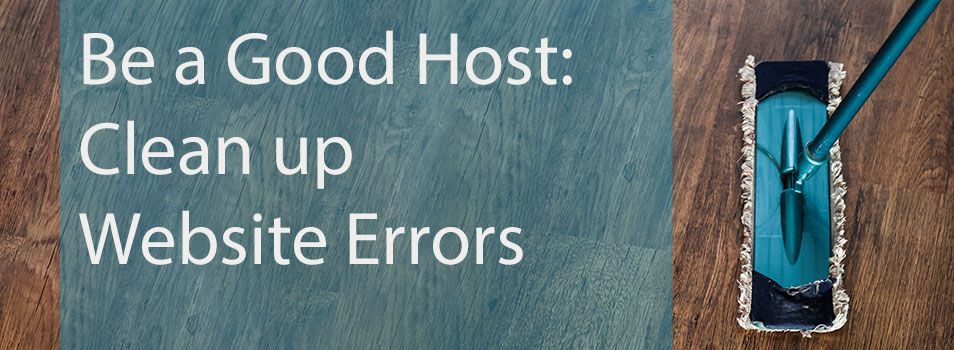Links: Open In A New Window Or Not?
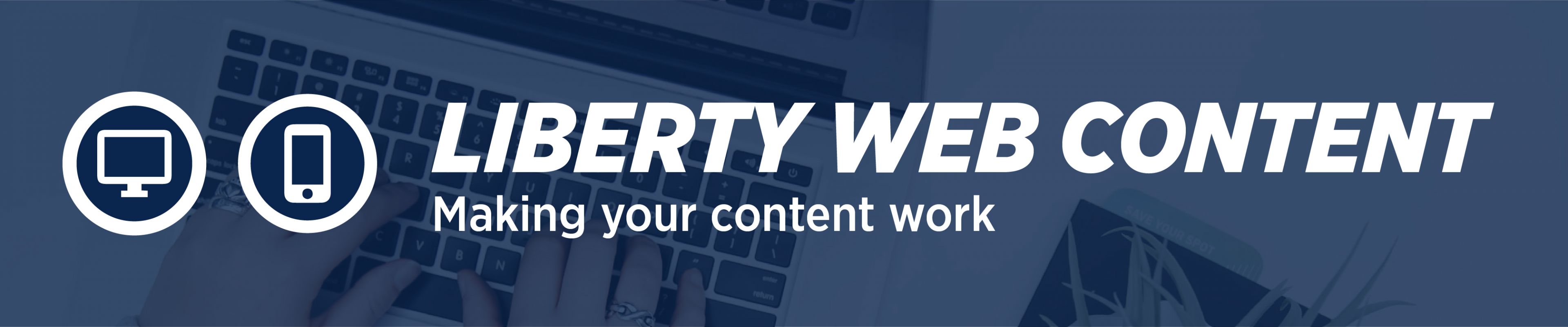
When creating links in your webpages in WordPress, by default the new page is set to open in the same window. When the user visits your page and clicks on a link, the view changes from the original page to the new view of the web page the link opened. If the user wishes to return to the previous page, they use the BACK button.
But there is also the option when creating links to have the new page open in a new window. Then there are two browser windows open – one with the original page and one with the page the link opened.
Which way is better? It depends on what you’re linking to.
In tests of user behavior, it has been shown that users prefer to use the BACK button when browsing. That way their desktop does not get cluttered with new windows. They can navigate back and forth through the web pages like the pages of a book.
However, if it is a non-web document (PowerPoint, Word, pdf) that the link opens, it is better to open it in a new window. Web documents and non-web documents work very differently. Users adjust how they interact with the non-web document when they see it, and tend to click on the CLOSE button on the browser when they want to return to the web page they were previously viewing, instead of using the BACK button as they would otherwise do. (I’ve found that my own browsing behavior supports this!)
See Jakob Nielsen and Anna Kaley’s article Opening Links in New Browser Windows and Tabs for further explanation.
So how do you use WordPress to create a link that opens in a new window?
Highlight the text to link and click on the INSERT/EDIT LINK button, as usual. In the box that opens, select the gear icon to open link options. Here you have the option to check “Open link in a new tab.” Be sure to click the Add Link/Update button to save.