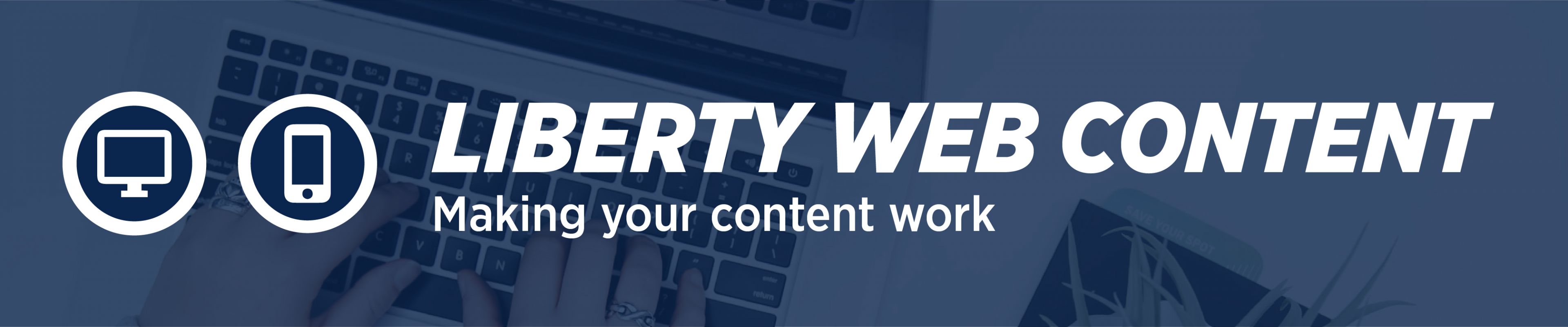Walls Of Text: They Keep Your Users Out
By Kari Barton Do you have a lot of vital information to tell your users? Of course you do! But let’s communicate it better than providing the user with a giant wall of copy. They won’t read this dense text anyway because it’s too daunting and lacking that “information scent” which lets them know they’re on the right track….
Formatting 101
Image Alignment By Kari Barton and Tricia Mieden Images are a great resource to add to any page, but some things should be considered when placing the image. The way an image is used on a page can either distract the user from the page’s content or enhance what is already there. Here are a…
Headings
Part 2 in the series: Making Stuff Better We’ve all used the heading styles in the toolbar editor. But I thought I’d tell you a little more about them so you know how to use them effectively. Headings are great for communicating to the user. Not only do they describe a section of content, but…
A CMS Is Not Enough
Part 1 in the series: Making Stuff Better WordPress is a particular type of tool called a Content Management System, or as they are commonly referred to, a CMS. CMS tools are very useful – you, the users of WordPress, do not need to be able to handwrite your html and CSS or even be…
Icons – You Know You Want Them
Do you long for icons to adorn your pages when linking to social networks? Well, covet no more. The icons below are available for your use. Benefits of Using These Icons on Liberty.edu Users will get a better overall experience when browsing our site if the icons are standardized across all Liberty.edu department pages. Icons…
Fonts & Font Woes
The problem: Use of different fonts on the website; different fonts causing unpredictable results. The solution: Always use the “paste as plain text” button to paste text. The explanation: Our website uses one font. It’s readable and it’s consistent, which helps users immensely. We never want our text to be a distraction – we want…
How (and When!) To Use Anchors
You’ve probably noticed the button in WordPress’ editor toolbar that looks like a bookmark – that is the anchor tool. The anchor tool, plus the linking tool, allows you to place anchors in your pages and create links to them. Anchors are used when you want to link to a specific section on a page,…
Links: Open In A New Window Or Not?
When creating links in your webpages in WordPress, by default the new page is set to open in the same window. When the user visits your page and clicks on a link, the view changes from the original page to the new view of the web page the link opened. If the user wishes to…