Quarterly Workday Insights – January 2025

January 2025
Our Quarterly Workday Insights provide information on topics that you need to know about, including upcoming changes, reminders, and helpful reports. See each of the sections below to find out more. You can also visit our Workday page for more information at any time.
If there are any topics that you would like to have covered, please email HR@liberty.edu and let us know!
What’s New?
Holiday Time
To reduce confusion about available days of holiday time off, in 2025 each holiday will be selectable for their corresponding day. For example, when requesting Memorial Day, you will select the Memorial Day holiday, not “Holiday Time Off” like in the past. (Screenshots below)
When you go to request your absence, select “Holidays” under Type of Absence. Then, select the holiday you are requesting off. You must select the proper holiday. You cannot select Labor Day on the Easter holiday.
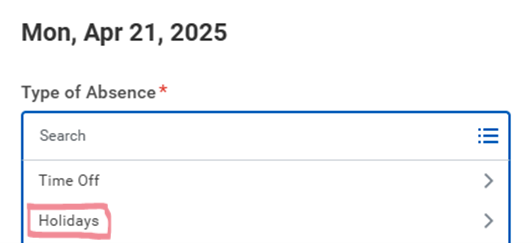
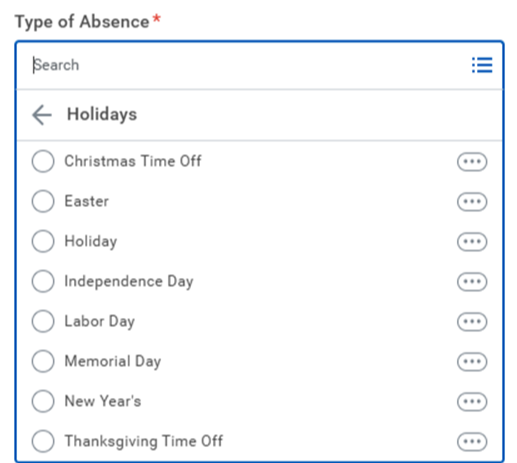
Vacation Time Rounding
Beginning January 2025, all employees eligible for vacation time will receive whole number hours instead of a decimal (11 instead of 10.91). From January through October, 11 hours will be accrued on the last day of the month, and in November, 10 hours will be accrued. November accrues 10 hours because the total time off accrued each year is 120 hours of vacation.
A few time off reminders:
- Vacation time accrues on the last day of the month.
- For example, if someone has no vacation time carryover into 2025 and tries to request 8 hours of vacation time on 1/15/2025, they will receive an error. Those 11 hours being accrued at the end of the month are not available for use until 2/1/2025.
- Up to 40 hours of vacation time can carry over from 2024.
- This happens automatically; no action is needed from the employee.
- Unused holiday and sick time are forfeited at the end of the year.
- 40 hours of sick time will be loaded 1/1/2025 and is available for use immediately.
- Employees reaching their 5th anniversary in 2025 will receive an additional 40 hours of vacation on 1/1/2025 (total vacation hours: 160 hours). Employees reaching their 10th anniversary in 2025 will receive an additional 80 hours of vacation on 1/1/2025 (total vacation hours: 200 hours).
Please visit section 6.2 (Vacation Benefits) of the Employee Handbook for vacation accrual guidelines.
Updates to Staff and Student Hires
A few updates have been made to the staff and student job application business process in Workday that we want you to be aware of.
Students will now be receiving offer letters. The offer letter will be signed in their candidate home page. Currently, student candidates log in to their candidate home when signing the Statement of Doctrine and inputting their date of birth and social security number. Those requirements will remain, and now they will also need to sign the offer letter alongside those other tasks.
Additionally, compensation managers for staff hires will be inputting the initial compensation information (no longer the primary recruiter). This additional step for compensation managers comes right after a candidate is moved to the offer step by the primary recruiter. Previously, the primary recruiter entered the compensation details and the compensation approver then approved. Now, the primary recruiter will move the candidate to offer, the compensation manager will have a Workday inbox task to add compensation, and the compensation approver will approve the details.

The staff and student job application business process guides and flow charts have been updated on the Workday Recruiting Canvas page.
Did You Know?
Job Requisition Requirements for Job Changes
Many job change situations will require a job requisition to be created. There are a few exceptions, such as if an employee is changing jobs and remaining under the same HR Executive (student/staff) or Dean (faculty). For example, if an employee is being promoted from a Contact Center Agent II to a Contact Center supervisor, and both of those roles are under the same HR Executive, a job requisition is not needed.
However, if an employee is being promoted from a Contact Center Agent II to an IT Project Manager, this would require a job requisition as the HR Executive is different in each of those roles. A job requisition does not have to be posted if the employee moving into that role is already known, but the requisition would still need to be created in order to process this job change.
Here you can view the decision tree for determining when a job requisition is needed. You can also find this resource on our Workday Recruiting Canvas course and Workday Guides webpage.
Hiring Contingent Workers as Student/Staff/Faculty
Workday Recruiting allows for a candidate who is a current contingent worker to seamlessly be hired on as an employee. In the past, in order to hire a current contingent worker as an employee, their contingent worker had to be ended before the hire could be kicked off. Not anymore.
Now, when a candidate is a current contingent worker, you will see this identification next to their name (screenshot below). They can move through the interview, offer, and background check as normal. Once they reach Ready for Hire, the primary recruiter (staff/faculty role) or HR Analyst (student role) will be prompted to input the candidate’s contingent worker end date below their hire date. Unless you are told differently, the end date should be the day before the hire date. For example, if the hire date is 1/31/2025, the contract end date should be 1/30/2025.
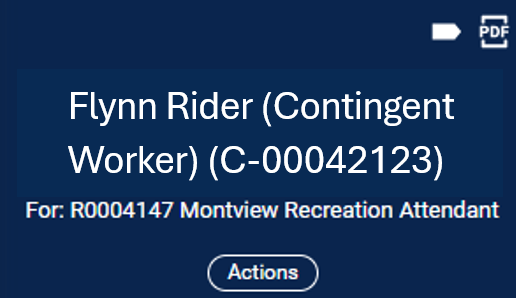
Terminating Student Workers with an RA Additional Job
If you have a student worker holding an additional job as a Resident Assistant (RA) and they are terminating from their student worker job, submit a ServiceNow ticket (Request Change to Workday Business Process) requesting the RA job be ended before you submit the termination. Please include their termination date in your ticket.
Once you receive confirmation that the RA job has been ended, you can terminate the employee. Following their termination, HRIS receives a notification that the RA will need to be added in Workday as a contingent worker. There is no action needed on your end once the termination is complete.
Student workers having an additional job other than RA should be processed as normal. If they are ending their additional job, submit an End Additional Job in Workday for them. If they are ending their primary job and keeping their additional job, submit a ServiceNow ticket (Request Change to Workday Business Process) requesting a Switch Primary Job. Please include the date their primary job will be ending. Once the ticket is complete, you can process an End Additional Job task in Workday.
Quick Reminders
Additional Job Time Entry
When an employee has multiple hourly jobs, the Time & Absence Initiator and Approver has access to both jobs when viewing time on the Edit and Approve Time task. Be careful when adding/editing time for your employee that you are updating the time on the correct position.
For example, if a student worker holds a job with both Campus Recreation and works for Scaremare in the fall, the Time & Absence Initiator fixing their time on their Campus Recreation job should ensure they are editing the time block on the Campus Recreation position, not the Scaremare position.
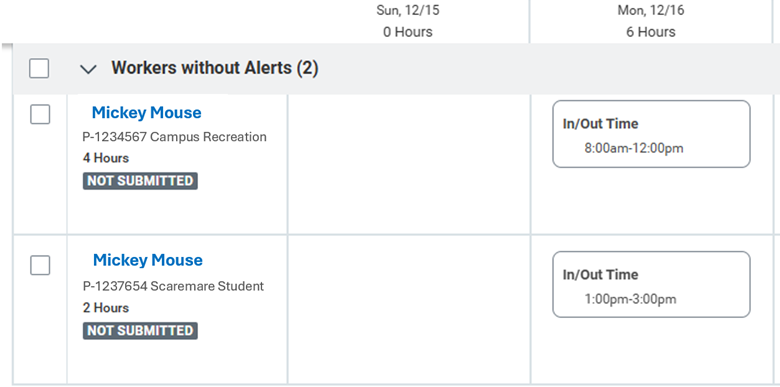
Contingent Worker Quarterly Attestations
Contingent Workers are workers who are contracted to work with the university in an “employee-like” role and, therefore, require access to Liberty University buildings or systems.
Managers must complete annual attestations for all contingent workers to ensure our contingent worker data is up to date. Each year, quarterly attestations take place in January, April, July, and October. January contingent worker attestations will begin Jan. 15.
Attestations taking place in April, July, and October will only apply to contingent workers with the contingent worker type Consultant/ Contractor/ Vendor or Volunteer.
Click here for a refresher on Worker Attestation steps. You can also see our original contingent worker attestation announcement on this previous Worker Quarterly Insights page.
Student Worker Hire Dates
To ensure a smooth experience for everyone involved in the student worker hiring process, please follow these guidelines:
- Offer Step: The hire date must be set at least one week out from the date the offer is kicked off. This allows enough time for approvals and the background check to be conducted.
- Hire Step: Once the offer is completed and the candidate is moved to the hire step, please ensure that the hire date is set at least one business day out to allow for processing.
Comments in Workday
Be sure not to enter any sensitive information (such as compensation information) when approving, sending back, or denying a business process for your employee. Comments can be seen by anyone who has access to the business process in Workday. If you need to communicate sensitive information with your team or HR, we recommend emailing this information to the necessary parties. Compensation details can be directed to HRClassification@liberty.edu.
Reporting Spotlight
Scheduling Reports
If you would like to schedule a report to be sent to your email daily/weekly/monthly, you can do so through the Schedule a Report task. Search the task, select the name of the report you wish receive, and the recurrence you wish to receive it. Click OK. Here you can specify how many times a week/month you wish to receive the report and which day and time to receive it on. Add the start date and end date this report should be sent to you and click OK to save.
For example, you can select the report “Birthdays for this week and next” to run weekly on Monday at 8:oo a.m. Available reports are based on your Workday security role. Not all reports will be visible to everyone.
Expired or Expiring Certifications
Employees can add certifications they have earned to their Workday profile. This guide walks you through uploading the certification.
You can check on upcoming expiring certifications for your team through the report Expired or Expiring Certifications. This can be useful if you would like to remind your team members to get recertified.
The Expired or Expiring Certifications report will prompt you to select the supervisory organization and expiration date you wish to view. The report shows the worker, the certification, date of expiration, and more.
Past Quarterly Workday Insights can be viewed here:
January 2024 Quarterly Workday Insights
April 2024 Quarterly Workday Insights