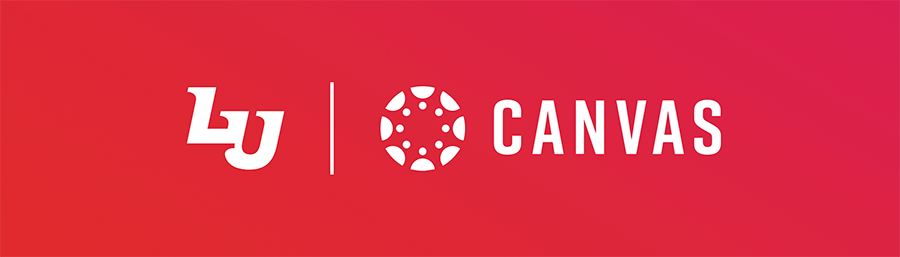
Learning Management Platform
Canvas is an easy to navigate, user-friendly learning management platform that allows institutions to build a digital learning environment that meets their unique needs and challenges. Liberty has selected the Canvas platform because it empowers institutions to impact achievement in real and significant ways through intuitive learning and dynamic and engaging content.
Canvas is also cloud-based, which provides the best environment for long-term growth and stability. Best of all, Canvas is extremely mobile friendly, so your courses will always be available to you, even when you are on the go!
Why the Change to Canvas?
We selected Canvas as our new online “Campus” or Learning Management System because:
- It allows us to highly customize the student experience.
- The cloud-based platform provides the best environment for growth and stability.
- It’s extremely mobile friendly for students and faculty.
Are My Courses in Canvas?
- Both residential and online courses are now in Canvas! You can access your courses by navigating to canvas.liberty.edu.
Assistance & Support
Frequently Asked Questions (FAQs)
How do I become familiar with Canvas before my class starts?
How do I navigate through Canvas?
How do I find my course textbook?
How do I access and submit my assignments? (Including Discussions & Quizzes)
Will the new Canvas course affect my required course material?
Am I able to complete my coursework in Canvas on a mobile device?
 Training Resources
Training Resources
We understand that Canvas will be new for everyone, so we’ve provided training resource links to help you with this transition. Use the categories below to find the resources that you need.
Note: While Canvas works in most browsers, it works best in Google Chrome. If something in your instance of Canvas is not working properly and you are in a different web browser, try opening Canvas in Chrome to see if that solves the issue.