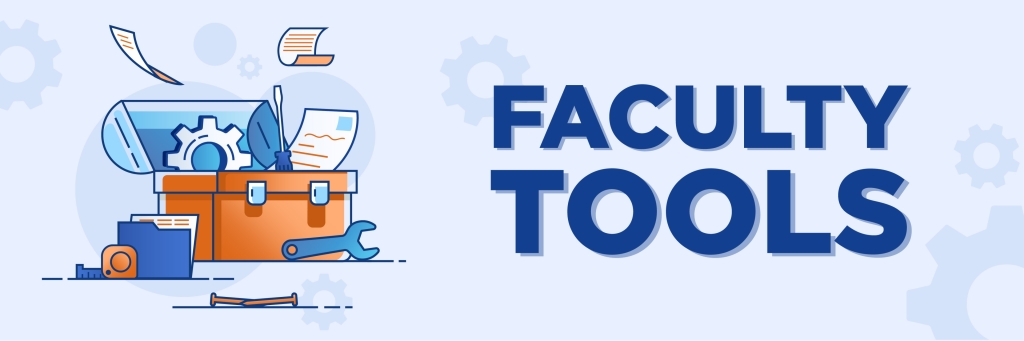
Faculty Hierarchy Tool (FHT)
The Faculty Hierarchy Tool (FHT) is a custom application used to maintain Liberty University’s faculty hierarchy for online, residential, and LUOA programs. The data for each academic department is managed by administrative staff, such as Department Chairs or Faculty Support Coordinators (FSCs). This information is utilized to facilitate the routing process in Beacon for various purposes, including complaints, grade appeals, academic misconduct incidents, as well as other applications that require faculty information like the FAT, FQT and FPT.
Support
- If you cannot access FHT, please submit a permissions ticket.
- If you are unable to get a feature or the application to load, please submit a ticket.
- If you are experiencing issues with data accuracy, such as an inaccurate hierarchy configuration, please submit a ticket.
Faculty Qualification Tool (FQT)
The Faculty Qualification Tool (FQT) is used by department administration to match the qualifications of faculty members with the courses they are eligible to teach. The FQT is also integrated with the Faculty Hierarchy Tool (FHT), which is responsible for determining the department to which the faculty member belongs.
The system uses Authorization Groups as a basis for determining access permissions for users. These Authorization Groups are configured to include references to various entities such as Employee Index Codes, Active Directory Groups, and the FHT.
If you’re unable to access the tool using the Access FQT button, please try the Alternate Justification Dashboard.
Support
- If the information in FQT does not look accurate, verify that the information in the FHT is accurate by contacting your FSC.
- If you encounter any issues, please submit a ticket.
Faculty Assignment Tool (FAT)
The Faculty Assignment Tool (FAT) is a software application designed to streamline the process of assigning instructors to course sections for academic departments. This tool provides a centralized platform where department administrators can easily view available instructors, their schedules, and teaching preferences, and match them with appropriate course sections.
Only primary instructors approved for the course via the Faculty Qualification Tool (FQT) can be assigned in the Faculty Assignment Tool (FAT) for RES and LUO courses. Other instructors will be greyed out in the options list.
Support
- If the information in FAT does not look accurate, verify that the information in the FHT is accurate by contacting your FSC.
- If you are running into issues and your information in FHT looks accurate, please submit a ticket.
Faculty Assessment Report (FAR)
The Faculty Assessment Report (FAR) is a tool that helps evaluate faculty members’ effectiveness in managing their LUO courses. The FAR tracks various categories, such as timely posting of pre-course content, grades, and announcements, verifying rosters in Canvas, and adherence to FN policies.
Faculty can use the FAR to verify they are in compliance.
Support
- If you are having trouble accessing FAR:
- Check with your FSC to verify that you have been correctly added to the FQT.
- Submit a permissions ticket for access to Tableau.
- If you encounter any other issues, please submit a ticket.
Faculty Portfolio Tool (FPT)
The Faculty Portfolio Tool (FPT) is used to keep an updated Curriculum Vitae (CV) for each faculty member and complete performance evaluations by semester. The FPT also displays all tech competencies and certifications in one convenient spot.
FPT permissions are granted to users based on their assigned positions in the Faculty Hierarchy Tool. Some permissions, such as admin, are granted to a few Active Directory groups.
Support
- If you are having trouble accessing FPT, please check with your FSC to confirm that your information is accurate in the FHT.
- If you encounter any other issues, please submit a ticket.
Beacon
Beacon is Liberty’s Case/Workflow Application. The system is comprised of more than 20 Office Types that report incidents such as academic misconduct, types of complaints, spiritual accounting, LUOA extension requests, and more.
These Office Types serve as channels through which incidents can be reported and managed efficiently.
Support
- If you are not able to access Beacon, please submit a permissions ticket.
- If you have any questions regarding reporting or run into issues, please submit a ticket.