Introduction
In order to help students to complete the necessary forms and steps to be a registered student, Liberty University has created a Student Checklist to organize, prioritize, and assist individuals in the enrollment process. The Student Checklist is organized so that students know what activities they need to complete, what activities are upcoming, and which activities have already been completed.
Accessing the Student Checklist
Firefox and Google Chrome are the recommended internet browsers for accessing the Student Checklist. Access to the checklist is available at www.liberty.edu/checklist. Students may also gain entry into the tool through the MyLU portal in the My Access section or Admission Checklist widget.
Highlights
Items available to be tracked in the Checklist:
- All Financial Aid Items
- Financial Check-in (FCI)
- Housing (luRES)
- Class Registration
- Math Assessment
- English Assessment
- Technology Assessment
- Student Health Form
The Checklist Items are organized into three simple columns:
To Do
- Reveals items that need to be completed and when they become available to complete.
- Exposes items that have been completed but may require an additional action by the student.
Upcoming
- Shows which items that will be available in the future at a specified date or after a prerequisite is met.
Completed
- Displays items that the student has completed or are ‘pending’ LU approval(s).
Each checklist item includes
- A short description of the task required.
- Required steps needed in order to complete the action or form.
- Links to needed forms, applications, websites.
- Provides department contact information to mail, e-mail, fax, or call.
- Due Dates of every task and form.
Support
Each item is configured with specific contact information for the department handling this item. The student can see this contact information by expanding the Show/Hide Contact Info link.
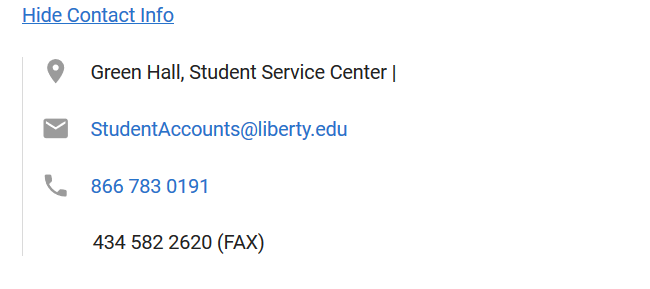
If students cannot access their checklist or have other technical questions about the checklist please contact the Liberty Help Desk at (866) 447-2869 or www.liberty.edu/helpdesk
View HelpDesk Hours & Locations
Frequently Asked Questions (FAQ)
How can the student access their checklist?
- Use the URL provided in the email: www.liberty.edu/checklist (save as favorite for later use).
- myLU: www.mylu.liberty.edu
- Admissions Checklist widget
- My Access section
Will all student’s checklists be the same?
No. Each student’s checklist is configured based on the admissions items they need to complete. This information is pulled from Banner and other key data sources.
What is the difference between items in the To-Do, Upcoming and Completed columns?
- Items in the To Do column require a student to complete an action to complete the item for the first time or to correct a checklist item that requires additional attention. Details for this item can be viewed by clicking on the down arrow on the item.
- Items in the Upcoming column are either not available until a specific date or until a prerequisite item has been completed. Details for this item can be viewed by clicking on the down arrow on the item.
- Items in the Completed column will be highlighted in green with a completed status or in grey with a pending status. Details for this item can still be reviewed by clicking on the down arrow.
What happens if a student misses the due date on an item?
Each checklist item is configured with a due date from the appropriate department. They should immediately contact their personal academic advisor or the department listed on the item.
What does it mean if a checklist item is highlighted in a red box?
A checklist item highlighted in red means this item is due within 3 days. These items will also have a friendly date reminder in red indicating how many days or hours are left.
What happens if a checklist item has an error message, such as missing a signature?
The student should resubmit the item with the correction being requested. Or contact the relevant department if they are unsure of what to do.
If a department receives a call about a student’s checklist, can their staff view the student’s checklist?
Yes. Staff can use Impersonate to view what the student sees by logging into Student Checklist and clicking their own name at the top right to open the menu, and choosing “Impersonate”. Completion of all admission checklist items can also be tracked as normal (CRM, Banner, etc.).
Who does a department representative contact on behalf of the student or for other problems on the checklist?
Contact your supervisor for assistance. If the supervisor cannot answer the question or an issue that should be reported to the development team, then they should capture the student’s information and submit a ticket into ServiceNow. Include the student’s information and problem.
Please include the following information in your ticket:
- Configuration item: Student Checklist
- Short Description: Please forward to IT Development for review (Student Onboarding Checklist)