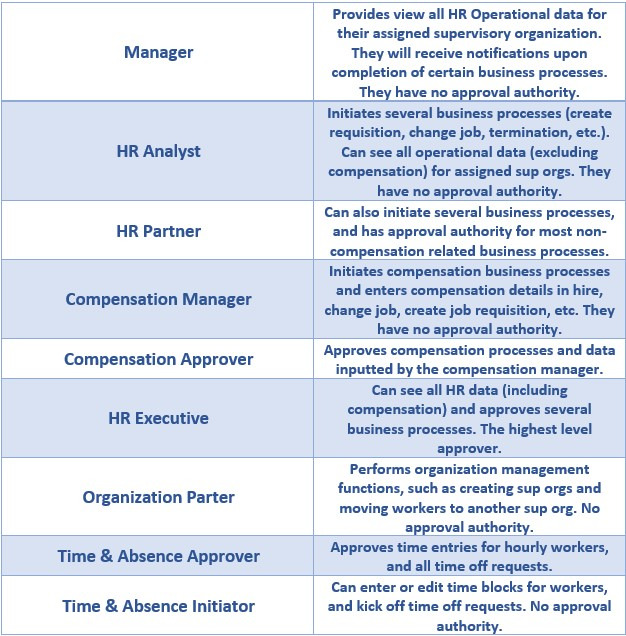Quarterly Workday Insights – November 2025

November 2025
Our Quarterly Workday Insights provide information on topics that you need to know about, including upcoming changes, reminders, and helpful reports. See each of the sections below to find out more. You can also visit our Workday page for more information at any time.
If there are any topics that you would like to have covered, please create a Workday Help case and let us know!
What’s New?
Christmas Carryover Requests (2025)
Full-time staff will receive six days of Christmas time off in 2025:
- Dec. 24–26 (Wed–Fri)
- Dec. 29–31 (Mon–Wed)
The university will be closed, so most employees are expected to use all six of those days. However, we understand there may be some essential functions needed on campus that will require a small number of employees to work on one or a few of those days. Those employees will request to carry over unused Christmas time. Unused Christmas time will not automatically carry over into 2026.
Use this Christmas Carryover Request knowledge article to learn how to submit a carryover request. These requests will route to the Time & Absence Approver. If you hold this role, please monitor your Workday inbox for these requests.
Deadline: All requests must be submitted and approved by Jan. 26, 2026.
Carryover days will be available to employees with approved requests on Feb. 2, 2026
Workday Location Updates
To better clarify locations in Workday, location options have been updated from three to four distinct categories.
Hybrid – Employee regularly splits time between remote and on-site work on a weekly cadence.
On-Site (Remote Capable) Employee has the ability to work remotely, only working remotely from approved locations on rare or exceptional occasions.
On-Site – Employee’s position requires full on-site presence; remote work is not an option. Resident state (HR/Payroll address) and on-site location would drive taxes.
Remote – Employee performs all work from home or another approved remote location, no regular expectation of on-site presence. The employee is taxed according to their HR/Payroll address only.
*Be aware that if an employee’s HR/Payroll address is a non-Virginia address this could result in double taxation depending on whether state reciprocity agreements exist.
HR will work with departments to update existing locations—no action is needed right now. However, when hiring or transferring employees, you will be prompted to select one of these updated options.
Did You Know?
Using Knowledge Articles
Workday knowledge articles went live this summer, alongside Workday Help, offering quick answers to common questions about benefits, HR policies, and Workday processes like hiring and termination.
To find a knowledge article, type for what you are looking for in the search bar, then click Articles for all possible matches.
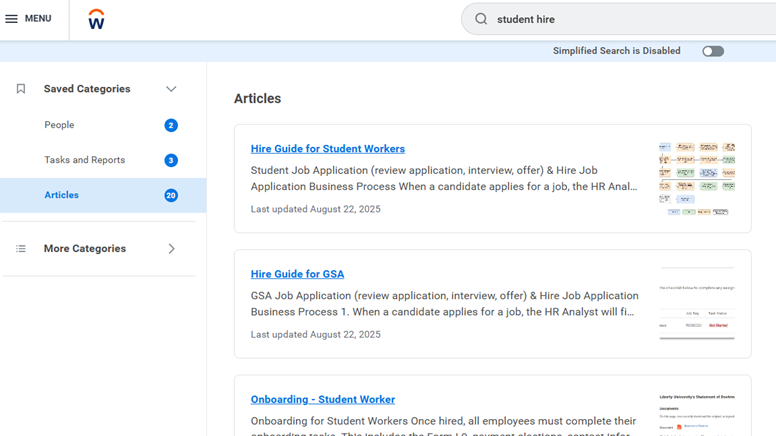
You can also go to the Help Center and view knowledge articles by category.
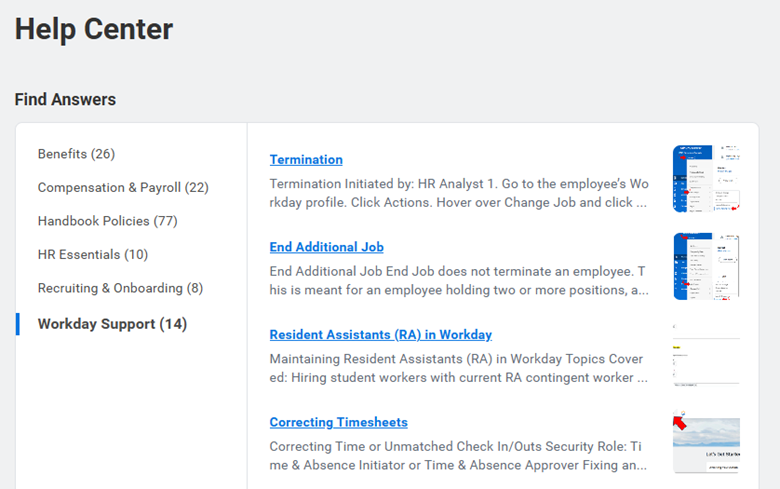
Below are some popular knowledge articles that employees have found helpful:
- Faculty Compensation Calendar
- Add or Edit Dependents
- I-9 Process Employment Eligibility Verification
- Create a Job Requisition
There are hundreds of articles available, with new ones added regularly—explore and bookmark your favorites to your browser!
Quick Reminders
Workday Security Roles
Security roles in Workday define what someone can see and do in Workday. We have several security roles so that the proper approvals can take place and so we can ensure sensitive information is protected. Please review the table below which lays out the most common security roles and their function.
Here are some important reminders regarding security roles and permissions tickets.
- Security roles are position-based, not worker based.
- If an employee receives Workday security roles, terminates, and someone else is hired in that position, that new person will inherit any security roles the previous person was given.
- If someone is a Time & Absence Approver, they do not need to be a Time & Absence Initiator too.
- Time & Absence Approvers can do perform the same functions a Time & Absence Initiator can. Time & Absence Initiator should only be given to someone who should not be approving time.
- Security roles are based on the sup org.
- If someone is given Time & Absence Approver, they will be able to approve time for each person within that sup org. We cannot give permissions based on workers within a sup org.
- For example, if you only want Woody to approve Buzz Lightyear’s time, but Buzz lives in a sup org with Rex and Bo Peep, Woody has to be given access to approve Buzz, Rex, and Bo Peep’s time.
End of Year PTO Carryover
Employees can carry over up to 40 hours of vacation time into 2026. No action is needed – Workday will automatically carry over these balances. Please note, however, that anything over 40 hours will be forfeited if it is not used in 2025.
All unused holiday and sick time will expire after Dec. 31, 2025. For employees required to work during Christmas break days (Dec. 24-Dec. 31), they will request Christmas carryover.
Employees can check how much time they have left through the end of the year by following these steps:
- Go to the menu on the top left of the Workday homepage and select Absence.
- Click Absence Balance, enter 12/31/2025 in the “As Of” box, and click OK.
- Review the remaining time available: the column labeled “Balance As of Date (Includes Events Awaiting Approval)” shows how much time will be remaining at the end of the year, taking into account any pending time-off requests still pending.
Reporting Spotlight
Reporting List – Knowledge Article
With thousands of reports in Workday, finding the right one can be tricky. That’s why we’ve created a Reporting List knowledge article featuring 18 of the most commonly used reports.
You will find the report names, a direct link to the report, an overview of the report, and who can view it.
Topics covered for these reports include: monitoring daily tasks, job changes, recruiting, time and absence, and so much more.
Click here to view the Workday reports list.
Looking Ahead
Student Workers Terminating Before Christmas Break
As you may know, when a worker is terminated in Workday and their Termination Checklist is submitted, they will lose access to their accounts (including Canvas and Outlook) for 3-4 days while IT removes their employee permissions. Due to the high volume of terminations at this time, the waiting period for access restoration may be longer.
With this in mind, for student workers terminating between December 1 – December 12, we ask that you delay your submission of their Termination in Workday and their Termination Checklist in ServiceNow until after December 12, 2025. This will allow students the opportunity to complete all required coursework without fear of losing account access due to their termination.
After December 12, 2025, please:
- Submit your student worker’s termination with the effective date being their last day of work. This will maintain data integrity for their termination date.
- Submit their Termination Checklist to ServiceNow if one is needed.
Please note, any involuntary terminations will be processed normally, at the time of termination.
If you have already submitted a Student Worker termination and need it canceled to resubmit after December 12, 2025, please create a Workday Help case.
Please to Workday knowledge articles for help processing terminations, and handling any student worker terminations for RA’s in Workday.
Past Quarterly Workday Insights can be viewed here:
August 2025 Quarterly Workday Insights
April 2025 Quarterly Workday Insights
January 2025 Quarterly Workday Insights