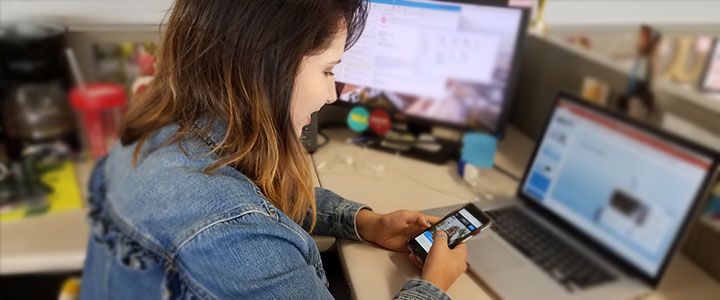Introducing: The New File Manager Uploader
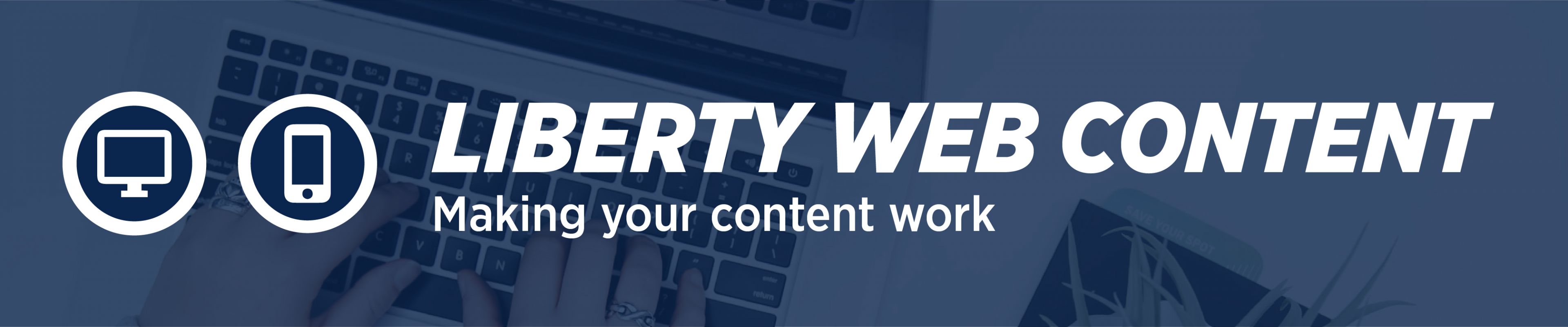
We have launched a new and improved version of File Manager. Since a few things have changed, I want to give you a rundown of differences and improvements in the new File Manager.
Improvements
- The new File Manager is more streamlined
- It has better options for uploading multiple pictures
- It is easier to find an image you have just uploaded
Now, let’s take a look at the new File Manager.
The Differences
You will notice that some items have changed names, but basic layout is still the same. The “Create Directory” option has been renamed “Create Folder,” but it still performs the same function.
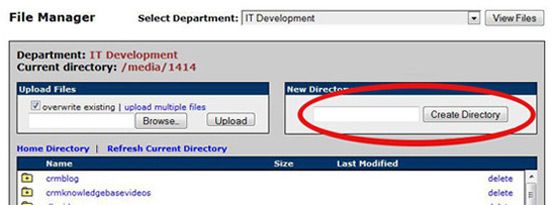
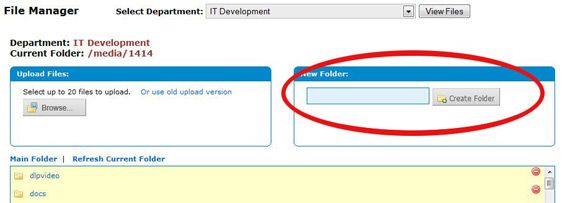
Below, you can see that the options and buttons for uploading pictures have changed somewhat as well. We will talk about how to upload images in the new File Manager next.
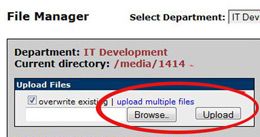
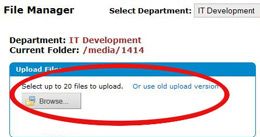
Uploading Pictures
To upload pictures, you will click the “browse” button under “Upload Files” the same way as before. Once you get to actually selecting files, however, things will be a little bit different.
When you have clicked the “browse” button, you will navigate to the folder where your images are located. Once you have located the images, you can click and drag, or hold ctrl while clicking several images, to select multiple images for upload.
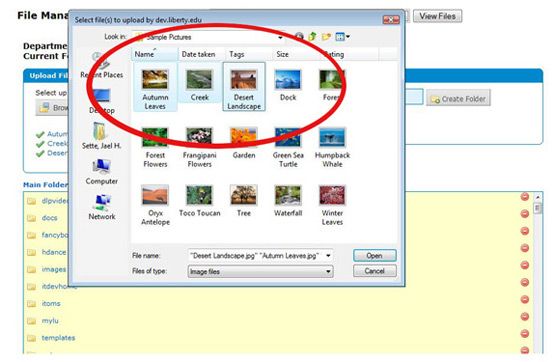
When you have the image(s) you want selected, click the “open” button and they will be uploaded. When you have just uploaded a new image or images, they will appear immediately below the “browse” button, enabling you to easily find them.
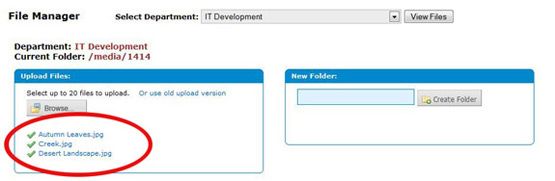
Please take note that with the new upload function, if you upload an image with the same file name as in image already in your directory, the old image will automatically be overwritten. If you want to upload an image with the same file name without overwriting the existing image, you will need to choose the “use old upload version” option, and uncheck the “overwrite existing” box.
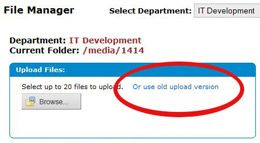
Don’t forget: always make sure that any images you upload have been prepared for the web.