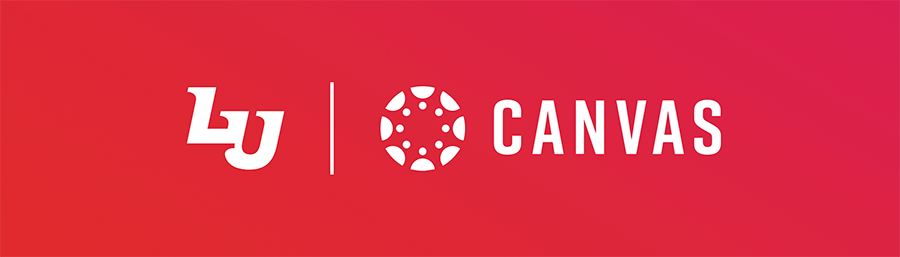
Learning Management Platform
Canvas is an easy to navigate, user-friendly learning management platform that allows institutions to build a digital learning environment that meets their unique needs and challenges. Liberty has selected the Canvas platform because it empowers institutions to impact achievement in real and significant ways through intuitive learning and dynamic and engaging content.
Canvas is also cloud-based, which provides the best environment for long-term growth and stability. Best of all, Canvas is extremely mobile friendly, so your courses will always be available to you, even when you are on the go!
Why the Change to Canvas?
We selected Canvas as our new online “Campus” or Learning Management System because:
- It allows us to highly customize the student experience.
- The cloud-based platform provides the best environment for growth and stability.
- It’s extremely mobile friendly for students and faculty.
Are My Courses in Canvas?
- Both residential and online courses are now in Canvas! You can access your courses by navigating to canvas.liberty.edu.
Assistance & Support
Frequently Asked Questions (FAQs)
How do I become familiar with Canvas before my class starts?
How do I navigate through Canvas?
How do I find my course textbook?
How do I access and submit my assignments? (Including Discussions & Quizzes)
Will the new Canvas course affect my required course material?
Am I able to complete my coursework in Canvas on a mobile device?
 Training Resources
Training Resources
We understand that Canvas will be new for everyone, so we’ve provided training resource links to help you with this transition. Use the categories below to find the resources that you need.
Note: While Canvas works in most browsers, it works best in Google Chrome. If something in your instance of Canvas is not working properly and you are in a different web browser, try opening Canvas in Chrome to see if that solves the issue.
Faculty Resources
Tips & Tricks Videos
- How to Search for Discussions
- How to Ensure You Submit Assignment Grades and Comments
- How to Grade Multiple Assignments from a Student
- How to Use the Student View for Grading and Feedback
- How to View Past Global Announcements
- How to Subscribe to a Discussion
- How to Submit an Assignment Directly to TurnItIn
- How to Use the Comment Library in SpeedGrader
- How to Apply the Late Penalty to Assignments
- How to View Entire Inbox Conversations from Outlook
- How to Search by Assignment Name
- How to Organize SpeedGrader by Date Submitted
- How to Edit Grades in SpeedGrader (New)
- How to View Multiple Submissions Submitted to an Assignment in SpeedGrader (New)
- How to Access End of Course Survey Results Not Listed in the Interface (New)
Troubleshooting Videos
Admin User Resources
Video Resources
- How to Update Faculty Profile
- How to Post an Announcement
- How to Locate Student Information
- How to Use the Inbox
- How to Post to a Discussion
- How to View & Clear Notifications
- How to Setup Notifications
- How to Organize Gradebook with Filters
- How to Access SpeedGrader
- How to Use SpeedGrader
- How to Use Further SpeedGrader Options
- How to Calculate Total Assignment Points
- How to Enter Points after Grading
- How to Delay Posting Grades
- How to be Notified when Assignments Need Grading
- How to Enter & Edit Grades in Gradebook
- How to Download Assignments for Offline Grading
- How to find Attachments in SpeedGrader
- How to Access Past Courses
- How to Use New Analytics
- How to View Assignment Feedback
- How to Reassign to Student
- How to Moderate Quizzes
- How to Use myCourses: Faculty
- How to Access End of Course Survey Results
- How to Assign a Late Penalty to a Quiz
- How to Disable Auto-Graded Quizzes
Document Resources
- Canvas Profile Overview
- How to Copy & Paste with Canvas
- How to Post Announcements
- How to Locate Students
- How to Use Inbox in Canvas
- How to Message Students Who
- How to Post to a Discussion
- How to Moderate Quizzes
- How to Enter Points After Grading
- How to Use myStudents
- How to Access & Use SpeedGrader
- How to Use the Gradebook
- How to Clear Needs Grading
- How to Delay Grade Posting
- How to Organize Gradebook with Filters
- How to Use the TurnItIn Report
- How to Use New Analytics
- How to Access Past Courses
- How to Embed Kaltura Videos
- How to Use the Student View for Assignment Feedback
- How to Access End-of-Course Survey Results
- How to Access Quiz Statistics
- How to Disable Auto-Graded Quizzes
- How to Organize SpeedGrader by Date Submitted
For Residential Courses Only
- How to Allow Multiple Submissions (Video)
- How to Use Microsoft Teams Canvas Integration (Video)
- How to Add Extra Credit to Gradebook (Video)
- How to Add Extra Credit to a Quiz (Video)
- How to Curve Grades (Video)
- How to Regrade a Quiz (Video)
- How to Use Microsoft Teams Canvas Integration (Document)
- How to Enter Grades for No Submission Assignments (New Video)