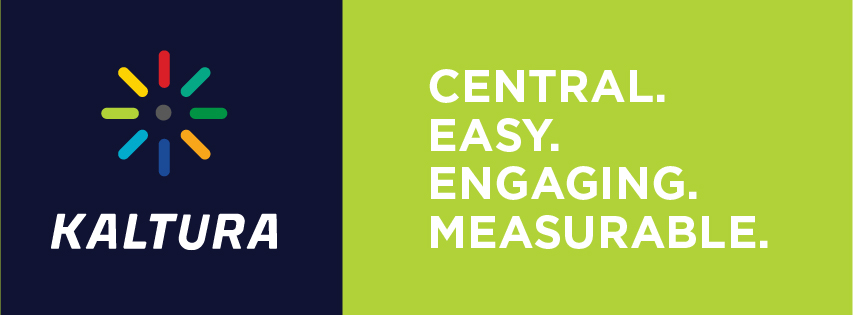
Kaltura Video Hosting Platform
Kaltura is a web-based platform adopted by Liberty University that enables you to create, host, and manage media on your phone, tablet, or computer. It integrates with Canvas and enhances your classroom experience by allowing you to upload, and share multimedia content in one central location. Kaltura is also the landing page for live and previously recorded events such as Convocation, Campus Community, Concert Hall events, Sporting events and Commencement. Click the button below to get started.
Kaltura allows you to:

Access Convocation content.
Watch Convocation live and access all previously recorded Convocations in one convenient location.

Access sports content.
Watch the latest athletic content located in the Flames Central section.

View course videos.
Some schools such as LUCOM utilize Kaltura by storing most, if not all of their course videos on the web based platform. This allows students to access and review them when needed.
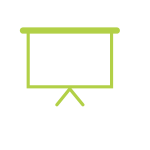
Create video and screen capture presentations with ease.
Record anywhere on your video-enabled device with up to 3 webcams, a presentation, screen capture and audio.
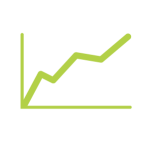
Improve engagement with detailed analytics.
Track and monitor student involvement with access to Kaltura analytics by viewing detailed reports about your media.
Benefits of integrating Kaltura with Canvas include:
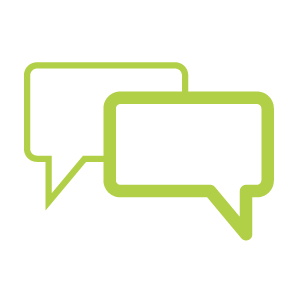
Engaging
Create an experience, not more work.
Record and upload videos to Canvas, send out weekly video announcements, assign a video discussion board to students, or provide video feedback on graded assignments.
This new video platform also enables course Subject Matter Experts to create instructional videos within Canvas or upload them directly to the course shell.
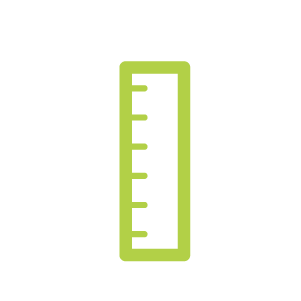
Measurable
Track student engagement & success.
Kaltura’s Analytics provides reports about user engagement. Report types include:
- Top Content – Find out what your viewers are engaging the most.
- Content Drop-off – This report looks at user attention span.
- Content Interaction – Track behavior such as editing, sharing, downloads, and more.
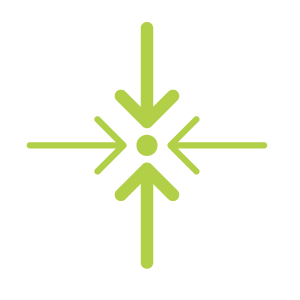
Central
Keep it simple – house media in one place.
Kaltura provides seamless integration to view, record, upload, publish, search, and share videos directly from your Canvas environment.
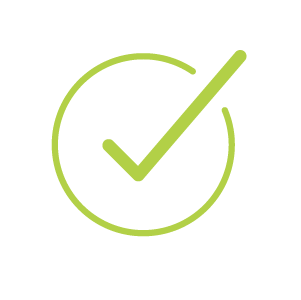
Easy
Taking ‘complicated’ out of learning.
Ready to record a speech or presentation for class? Start recording directly from Canvas and upload your video in minutes using your device’s internal equipment
Training & Support
Kaltura Capture
Visit our Kaltura Video Channel to learn how to record, upload, and share media using Kaltura Capture. For more information, please email ITTraining@liberty.edu. If you experience any issues, please contact the IT HelpDesk for assistance.
Kaltura Webcasting
Webcasting is a new feature offered with Kaltura, which enables you to easily produce live steaming events to audiences of any size. Check out our new series on Using Kaltura Webcasting. For more information on how to gain access, please email ITTraining@liberty.edu.
Training Documents
Training Videos
Frequently Asked Questions
General
Can I share a created video with someone else?
Absolutely! If you are interested in collaborating with another Liberty University user, you are able to add a Co-Editor or a Co-Publisher. Learn more about Collaboration on Kaltura’s Support Site.
Can I edit a video after I publish it to Kaltura?
Yes, a video can be edited after being uploaded into My Media. When in My Media, choose the option to Edit the video. Then, look for the Trim option. More information on video editing tools can be found in the Kaltura Knowledge Center.
Is Kaltura a hardware or a software?
Kaltura is a web-based, software application that can be accessed from any browser and does not require any additional hardware for use. However, Kaltura Capture, Kaltura’s media creation application requires you to download the application on your device.
What technology do I need to use Kaltura?
No specific technology is needed to use Kaltura, either as a viewer or creator. However, in order to create a presentation, you will need to be able to connect to the Internet, record video and/or audio, and run the Kaltura Capture application. Most laptops, desktops, and tablets will meet this need.
What are the “Privacy” options when creating a channel?
When creating a channel you will be asked to select one of these privacy settings:
Open – All logged-in users can view and contribute content (contribution isn’t allowed for viewer-role users).
Restricted – All logged-in users can view content and only channel members can contribute content.
Private – Only channel members can view and contribute content.
Shared Repository – Only channel members can view and contribute content. Content can be published to other channels according to publishing entitlements.
Public, Restricted – Anyone can view the content (including anonymous, not logged-in users). Only channel members can contribute content according to their entitlements.
Public, Open – Anyone can view the content (including anonymous, not logged-in users) and all logged-in users can contribute content.
Canvas Related
Is Kaltura available in my Canvas course right now?
Yes. To locate your Kaltura media in Canvas, click the My Media link and sign into your Kaltura account. For more information on using Kaltura in Canvas, check out the training resources section on www.liberty.edu/Canvas.
Can Kaltura integrate with WebEx?
Yes! Any WebEx meeting that is recorded will automatically push to Kaltura. Therefore, if you want to share your recordings with others, you will be able to do so easily.
